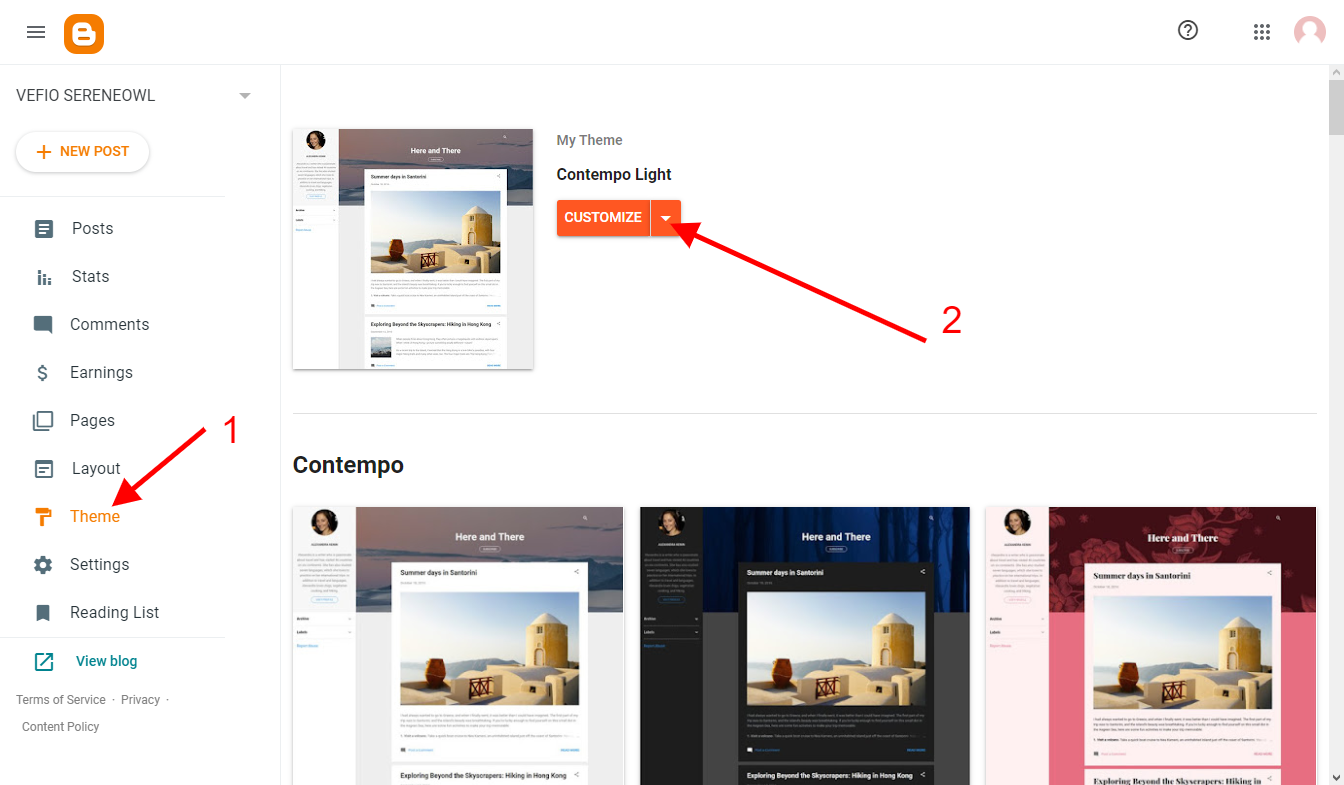This is second part of Blogger Theme Tutorial Series. The series will cover preparation, installation, and customization tutorial for Blogger or Blogspot Blog. I hope it will provide more clear and up to date guide for themes that i share in this blog.
If you have not read Part 1 about preparation yet, you can click here to read it.
Lets start the tutorial.
PART 2: INSTALLING NEW THEME
Important !
It’s very important to
backup old theme and it’s widgets before installing or modifying
anything so you can restore them anytime.
1. Uploading Theme File
To upload the new theme file:
- Click "Theme" on the left menu
- Click
 |
liitle triangle
|
liitle triangle beside "CUZTOMIZE" button
- After the popup menu showing, click "Restore"
- After the small window showing, click "Upload"
- Locate and select the theme file (xml file) in the theme package
folder. if in your theme package folder there are 2 xml files
(autoreadmore and without autoreadmore), you can choose one of them.
- Click "Open" Button
 |
Example 1 : Uploading Theme File
Click the picture to enlarge |
 |
Example 2 : Uploading Theme File
Click the picture to enlarge |
 |
Example 3 : Uploading Theme File
Click the picture to enlarge |
 |
Example 4 : Uploading Theme File
Click the picture to enlarge |
2. Turning on Responsive Design
To turn on Responsive Design mode, we need to disable default Blogger mobile template:
- Click "Theme" on the left menu
- Click
 |
liitle triangle
|
liitle triangle beside "CUZTOMIZE" button
- After the popup menu showing, Click "Mobile Settings"
- After a small window showing, Choose "Desktop"
- Click "Save" Button
 |
Example 1 : Turning on Responsive Design
Click the picture to enlarge |
 |
Example 2 : Turning on Responsive Design
Click the picture to enlarge |
 |
Example 3 : Turning on Responsive Design
Click the picture to enlarge |
3. Configuring Date Format
Please do these steps if your posts date got "Undefined" issue. If your posts date is ok, you can choose any date format as you wish.
To configure the date format:
- Click "Settings" on the left menu
- Scroll down and find "Formatting", and then click "Date Header Format"
- after small menu showing, please change so it formated "MM/DD/YYYY" if you got "Undefined" issue, but if your posts date is ok, you can choose any date format as you wish.
- Click "Save" button
 |
Example 1 : Configuring Date Format
Click the picture to enlarge |
 |
Example 2 : Configuring Date Format
Click the picture to enlarge |